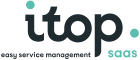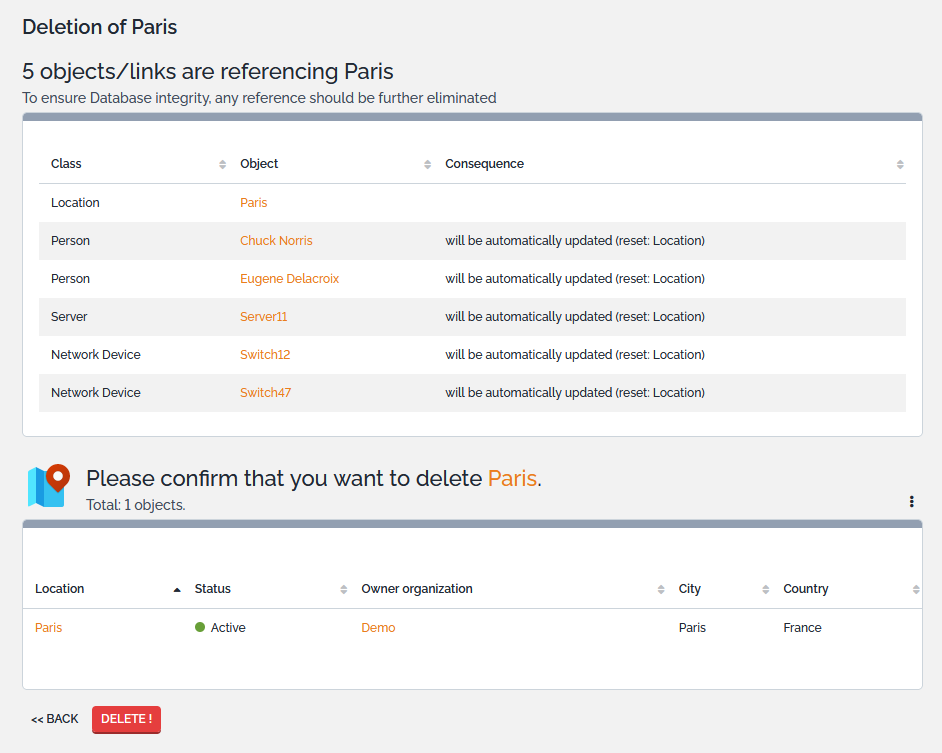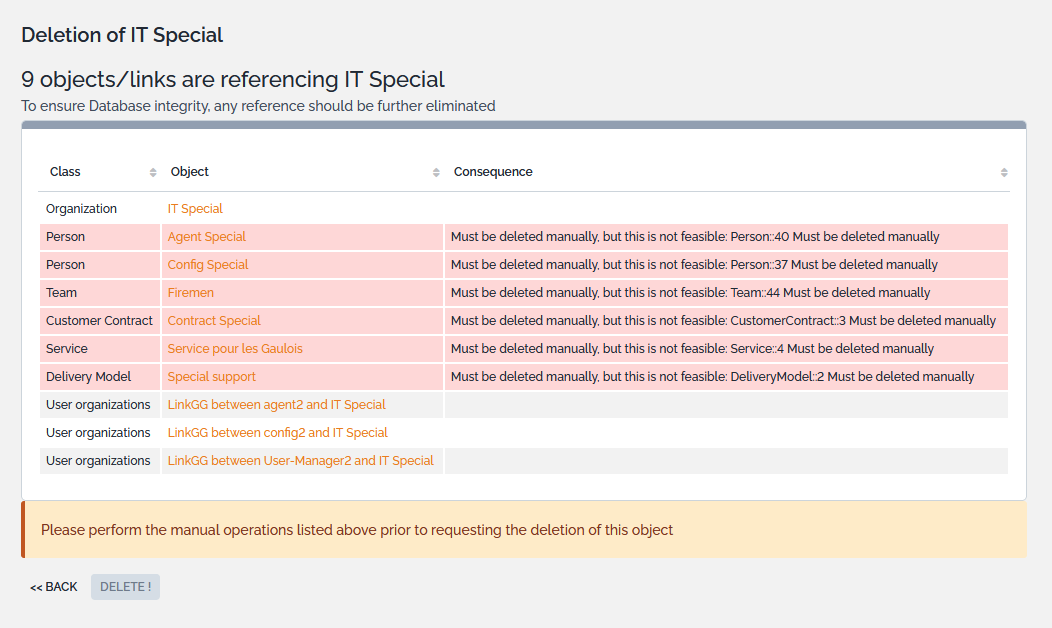Deal with actions in iTop
- Available with
- Free
- Tailored
- Team
Actions
The actions are used to modify objects in iTop. Actions can be executed:
-
from a list of objects (Refer to the Chapter FAQ:-6), in which case the selected action is applied to all the objects in the list
-
from the details of an object
The actions buttons are only displayed to users with sufficient rights to execute them.
The standard actions in iTop are:
New
This action is used to create a new object of the same type as the object currently displayed. When clicking on “Create…”, the creation form of the object is displayed.
Some of the fields may be pre-filled automatically, depending on the context. For example, if the context is set to the Demo organization, when you click on Create to create a new Person, a form will be displayed with the organization, prefilled to *Demo*.
Modify
This action displays the form to update an object. Both creation and modification forms are very similar, except that when modifying an object, the values in the form are prefilled with the current values of the object being modified.
Delete
The Delete action is located in the Other Actions popup menu:
This action is used to permanently delete an object from iTop. In order to guarantee the consistency and integrity of the data in iTop, deleting an object may also affect other objects. Depending on the rules defined in the data model, other objects may be modified or deleted automatically, or the deletion may not be possible until some depending object is deleted manually.
In any case, a confirmation screen listing all the impacted objects, is displayed.
For example, if you want to delete the whole Demo organization, the following confirmation screen is displayed:
In this particular case, iTop detects that there are several Persons belonging to this Organization. Since the definition of the data model requires that a Person must belong to an Organization and that the deletion of a Person is not automatic, the Demo Organization cannot be deleted while there are Persons belonging to it.
This is why the Delete! button is grayed out. In order to delete the Demo Organization, the Persons must be processed first, either by deleting them or by assigning them to a different Organization.
You still have unanswered questions ? Ask us.
Give, get, ask…
Join our community of users to share your knowledge and good practices.