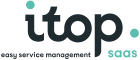Manage Contacts and Teams
- Available with
- Free
- Tailored
- Team
Contacts : Person
The class Person is used to describe physical persons as contacts in the CMDB. Persons can be grouped into Teams. Persons can be linked to other configuration items (for example to describe who to contact in case of problem with an application). In iTop the caller of a User request is a Person as well as the agent assigned to resolve it.
Person Properties
| Name | Type | Mandatory? |
|---|---|---|
| Last Name | Alphanumeric string | Yes |
| First Name | Alphanumeric string | Yes |
| Organization | Foreign key to a(n) Organization | Yes |
| Status | Possible values: Active, Inactive | Yes |
| Location | Foreign key to a(n) Location | No |
| Function | Alphanumeric string | No |
| Manager | Foreign key to a(n) Person | No |
| Employee number | Alphanumeric string | No |
| Email address | No | |
| Notification | Possible values: no, yes | No |
| Phone | Alphanumeric string | No |
| Mobile phone | Alphanumeric string | No |
Tabs
| Tab | Description |
|---|---|
| Teams | All the teams this person belongs to |
| Tickets | All the tickets this person is the caller |
| CIs | All the configuration items linked to this contact |
Creating a new Person
Click on the “New contact” menu:
Then select “Person” in the form below:
And click “Apply” to display the Person creation form:
Contacts : Team
A team represents a group of persons. In iTop, Teams can be used to: associate a set of persons to a given configuration item, create a “workgroup” for assigning tickets or group persons for receiving notifications.
A Team cannot be a member of another Team.
Team Properties
| Name | Type | Mandatory? |
|---|---|---|
| Name | Alphanumeric string | Yes |
| Status | Possible values: Active, Inactive | Yes |
| Organization | Foreign key to a(n) Organization | Yes |
| Email address | No | |
| Phone | Alphanumeric string | No |
| Notification | Possible values: no, yes | No |
| Function | Alphanumeric string | No |
Tabs
| Tab | Description |
|---|---|
| Members | All the people belonging to this team |
| Tickets | All the tickets assigned to this team |
| CIs | All the configuration items linked to this contact |
Creating a new Team
Click on the “New contact” menu:
Then select “Team” in the form below:
And click “Apply” to display the Team creation form:
To add members to the Team, click on the tab “Members” and use the buttons to Add/Remove Persons from the list.
You can also specify a “Role” for each member of the Team.
You still have unanswered questions ? Ask us.
Give, get, ask…
Join our community of users to share your knowledge and good practices.